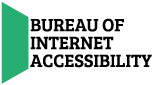A keyboard emulator, also known as a virtual keyboard, is a software component that allows users to enter characters onto a computer display through other devices, such as touch screens or mice. Computer users with visual impairments often use keyboard emulators, which makes them an important website design consideration. Specifically, designers must consider three factors:
- Gestures
- Spacing
- Device manipulation
Overview
When it comes to assistive technologies, vision disabilities are generally classified as poor vision, color-blindness, and total blindness. Users with poor vision might use magnification software that increases the size of a portion of the screen. Website designers who wish to maximize the accessibility of their website should restrict their use of reds and greens, which many color-blind people see as shades of brown. Blind users typically navigate a screen with a keyboard emulator instead of a mouse. They might also use input devices that rely more on touch such as a touch screen, pointer, or stylus.
Gestures
Users with visual impairments can operate a touch screen with simple movements, such as tapping or swiping the screen with one finger, or with more complex gestures that involve multiple fingers and movements. Some operating systems (OSs) also use an onscreen menu that allows users to replace complex gestures with simpler ones.
The gestures needed to use an application should be as simple as possible, especially those that replace simple touching with a two-step process that requires a visually impaired user to focus on an element before activating it. Complex gestures are also challenging for users with motor impairments who use interface devices like pointers and styluses. Interface designers must therefore include multiple options to complete the same actions that accommodate users with a range of disabilities, especially users with more than one disability. Complex gestures, for example, might be difficult to use on screen readers, so designers should implement simple gestures for these devices via changes to system settings.
Spacing
The high resolution of modern display devices theoretically allows web designers to place elements close together on the screen. However, these elements must still be large enough with sufficient space between them to allow visually impaired users to accurately touch the intended element. These requirements mean that interactive elements on a touch screen should be at least 9 mm high and 9 mm wide, according to the World Wide Web Consortium (W3C). Small elements should also have more inactive space between them to ensure the user can easily touch the correct element.
These requirements are independent of factors related to the display device, such as size and resolution. Furthermore, elements should not require screen magnification to meet the minimum size and space requirements, since magnification often creates the need for horizontal and vertical panning.
Device Manipulation
Many computing devices support additional means of physical interaction such as shaking and tilting. These types of innovative interfaces, however, can also create new challenges for users who have difficulty holding their devices. Some OSs address this issue by allowing the user to simulate manipulation with options on an onscreen menu. Developers should also provide users with onscreen reminders of when to use manipulation.